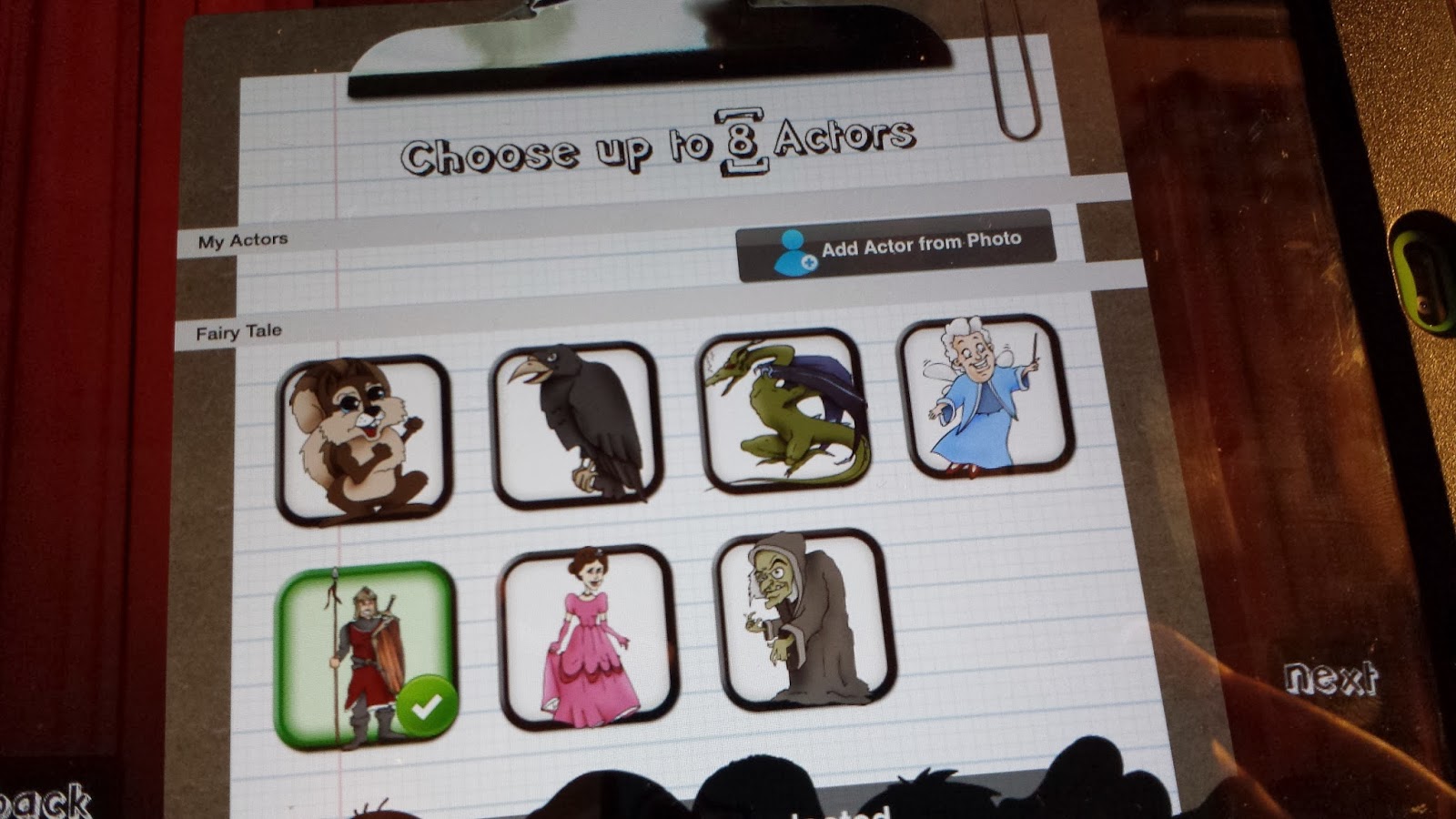When a four year old can direct her peers as to how to stand and then tells them, "OK, now put your arms up and yell 'Friends!' then it's time for her to have her own camera!
That's just what happened with one of mine recently. She had the poses going on with 'do this' and 'do that.' All the while, taking tons of shots.
Now, were they any good? Eh, a few of them were. Mostly, a bunch of blurry shots from trying to do it too quickly. But who am I to discourage a future photographer? Last Friday, the JROTC from the high school came to our campus for a presentation. At the time, I was trying to get some apps on my ipods. So, what better time for my little one to put her skills into action?! She had that camera going at EVERY angle you can imagine AND with the biggest smile on her face. It was priceless! Again, about two came out with good composition and no blur. I can honestly say that the ipod is the camera of choice for anyone's wedding or special event. LOL
Putting ipods in the hands of your students is the best thing you could ever do. We've been on shape hunts and color hunts. But we can also look for stages of life cycle of a plant, or begin a collection of types of clouds. It's endless.
Have you put a camera in your students' hands? How have you used them in your teaching?
Monday, February 24, 2014
Saturday, February 15, 2014
Augmented Reality Fun with colAR Mix Plus, a Tutorial.
Think 4 year olds are too young for augmented reality? If you said, "Yes!" you're wrong!! Take a look at this video (parental permission) of 4 and 5 year old PreK students at their first look at augmented reality (AR).
I put the colAR Mix app on my ipads/ipods and downloaded ALL of the coloring sheets that were available on the colARapp website. One set of coloring pages is free, the others are all paid. Since I loved several pages from each, I went ahead and got them all and I am SO GLAD I did!! I would highly recommend them all.
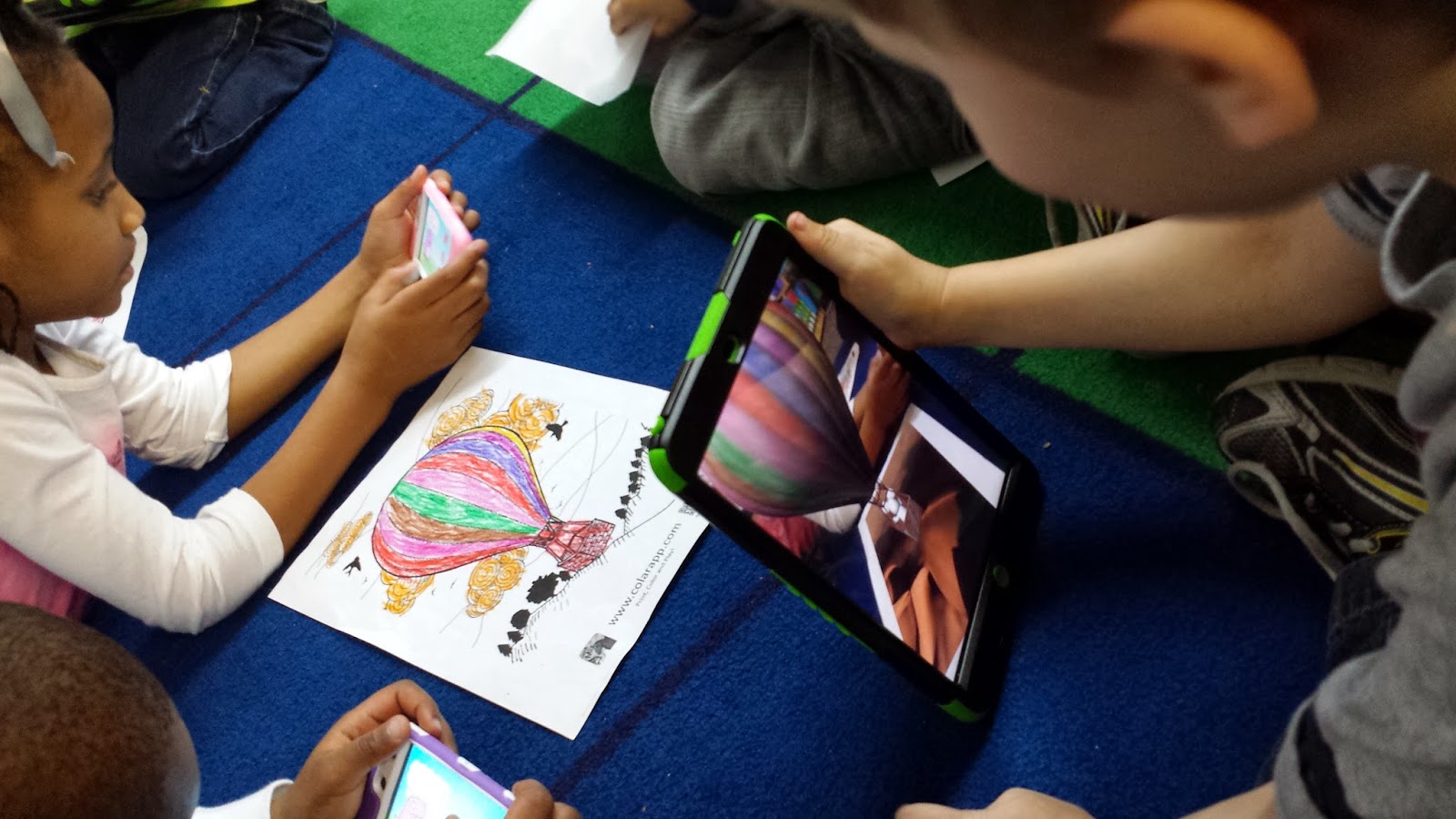 At first glance they look like regular coloring pages, but they're not. Not at all! Once you've downloaded the colAR coloring pages of your choice, allow the students to color them using map pencils, crayons, or markers. Now, be aware that coloring too dark near the outlines will keep the app from 'catching' the picture. Also, the app does like to have some white in the background as well. Both help the app identify the page.
At first glance they look like regular coloring pages, but they're not. Not at all! Once you've downloaded the colAR coloring pages of your choice, allow the students to color them using map pencils, crayons, or markers. Now, be aware that coloring too dark near the outlines will keep the app from 'catching' the picture. Also, the app does like to have some white in the background as well. Both help the app identify the page.
Go to your colAR app on your device and touch the Play! icon. Position your device over the colAR coloring page, about 12 inches away or until the screen turns blue and "locks" your picture. If this is your first time to use it, you'll know it has activated when your jaw drops and your eyes get real big! LOL
Now the fun really begins! There is so much to explore now that the picture is activated. Making sure that the entire page is still in the screen, move the device slowly down to in front of the page like the boy has done in this picture. It will give you the front view. You can move in closer to see the picture bigger. Sometimes, there is an icon on the screen for that particular picture. If there is, make sure to touch it to see what happens! It is hard wrapping your mind around the inanimate paper coming to life! But the animation takes on the coloring you've done.
This app is definitely one that you'll enjoy as much as the students. It is for ANY grade level.
I put the colAR Mix app on my ipads/ipods and downloaded ALL of the coloring sheets that were available on the colARapp website. One set of coloring pages is free, the others are all paid. Since I loved several pages from each, I went ahead and got them all and I am SO GLAD I did!! I would highly recommend them all.
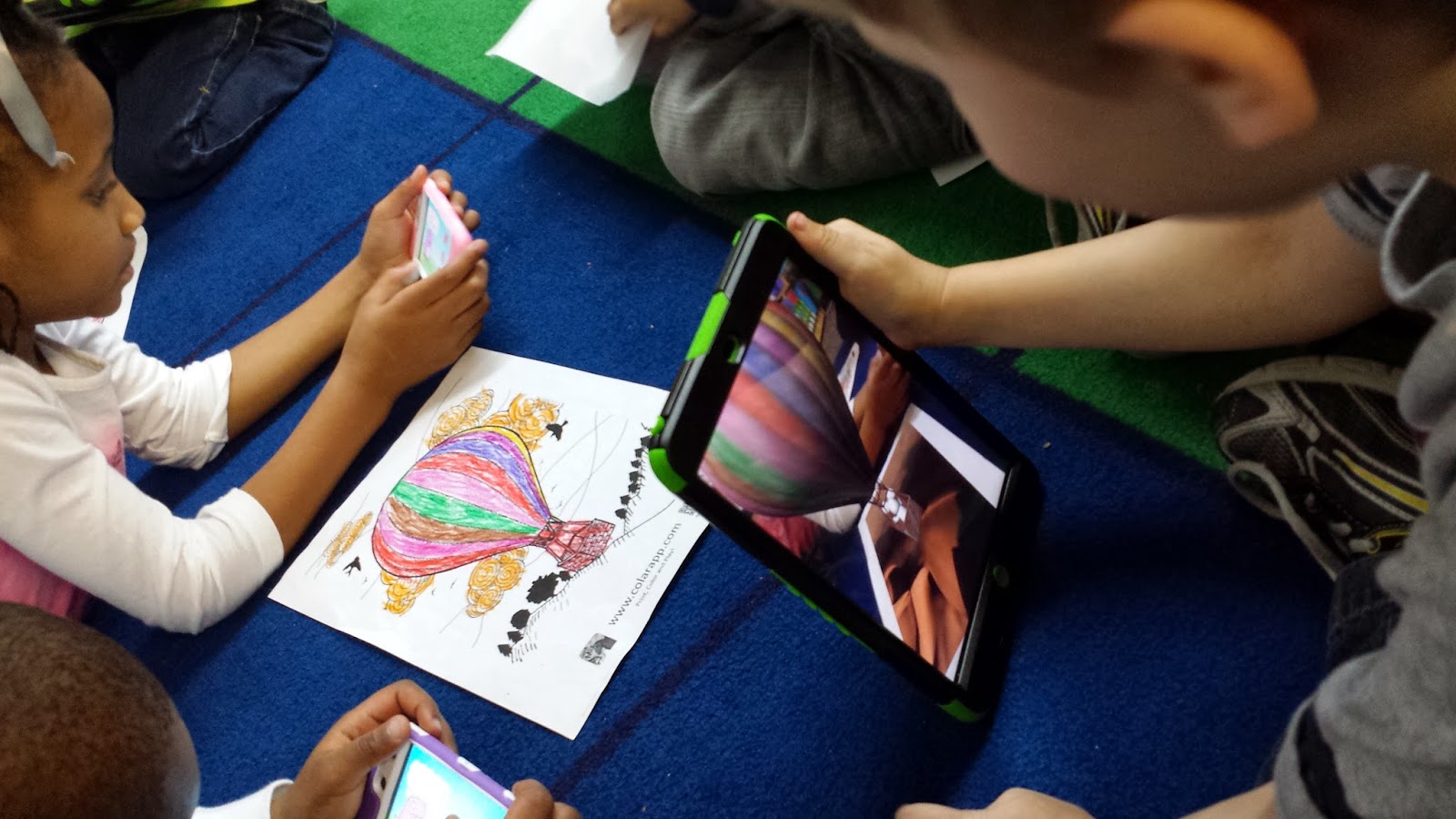 At first glance they look like regular coloring pages, but they're not. Not at all! Once you've downloaded the colAR coloring pages of your choice, allow the students to color them using map pencils, crayons, or markers. Now, be aware that coloring too dark near the outlines will keep the app from 'catching' the picture. Also, the app does like to have some white in the background as well. Both help the app identify the page.
At first glance they look like regular coloring pages, but they're not. Not at all! Once you've downloaded the colAR coloring pages of your choice, allow the students to color them using map pencils, crayons, or markers. Now, be aware that coloring too dark near the outlines will keep the app from 'catching' the picture. Also, the app does like to have some white in the background as well. Both help the app identify the page.Go to your colAR app on your device and touch the Play! icon. Position your device over the colAR coloring page, about 12 inches away or until the screen turns blue and "locks" your picture. If this is your first time to use it, you'll know it has activated when your jaw drops and your eyes get real big! LOL
Now the fun really begins! There is so much to explore now that the picture is activated. Making sure that the entire page is still in the screen, move the device slowly down to in front of the page like the boy has done in this picture. It will give you the front view. You can move in closer to see the picture bigger. Sometimes, there is an icon on the screen for that particular picture. If there is, make sure to touch it to see what happens! It is hard wrapping your mind around the inanimate paper coming to life! But the animation takes on the coloring you've done.
This app is definitely one that you'll enjoy as much as the students. It is for ANY grade level.
Saturday, February 8, 2014
App Review: Puppet Pals
Looking for a fun way to retell a story? A way to practice story elements such as character and setting? Puppet Pals is fun for virtually any grade level. This is a free app, but I strongly recommend the paid Director's Pass version to have access to all the available characters and backgrounds.
The free version comes with one collection of characters/backgrounds: Fairy Tales. It includes 7 characters and 3 coordinating backdrops. It also includes the ability to import your own photo and use it as a character. The paid version includes nine more sets of characters/backdrops at .99 each. OR, you can buy the Director's Pass at $2.99 and get them all! The other themes include Monsters, On the Farm, Political Par-tay, Christmas, Talk Shows, Zombie Attack, Pirates, Fairytale, and Wild West.
Here is how to use it. Be prepared for how EASY it is to make your own movie!!
Tap to find the Puppet Pals app. If you have a lot of apps on your iPad... this may be the hardest step! LOL
[1] Click Press to Start. This will take you to the Actors page.
[2] In the free version, you have access to the Fairy Tale collection. It includes a mouse, a crow, a dragon, fairy godmother, knight in shiny armor, princess, and an old hag. You can choose one or more characters for your story (up to 8 actors). Just click the ones you want.
In the Actor page you can also bring in your OWN character! Just click the Add Actor from Photo option. When you do this you can take a picture from your i-product and save to your camera roll OR just choose a picture from your camera roll. Choose the picture you want. This takes you to a page where you 'cut out' the picture you want. I like to take a picture of my students so they can be part of the scene! Just 'cut out' their picture from the photo by tracing their body with your finger. A green line will appear to show you the cut line. When you lift your finger, it automatically cuts out the picture. If you don't like it, press reject and try again. If you do like it, click accept and it adds it to the My Actors list which is found on the Actors page.
Want your student to fight a dragon and have the knight come to save you? Choose those 3 actors.
Now click Next.
[3] Choose a background and click next. You can also choose more than one background if you are going to do more than one scene! If you do this, you'll find a giant corded rope that hangs from the ceiling on the next page. You'll just "pull" the rope to change scenes.
[4] You are now "on stage." There is a slider at the bottom to make the scene bigger or smaller. I suggest leaving it where it is so that your actors can 'walk' off stage.
You can 2 finger to enlarge/shrink your actor or to rotate them.
[5] Click the red 'record' button at the top to begin your recording. Touch the actor and speak to make them talk and move them around the scene. If you have two actors who overlap a bit, whichever actor you are touching will come to the foreground. When you touch the next actor, that one will come to the foreground. If you want the scene to be empty when you're finished, just 'walk' them offstage.
[6] Click the square button to stop the recording. At this point you can click the "disk" icon to save the recording. Give the story a title and click save. You can now click yes to the Do you Want to View and it will show you some options. You can play the scene from there or you can export your video. It exports to your camera roll so you can take it from there to your computer as you would any picture or video through your itunes account.
Have fun with this incredible iTunes app. Even my PreK students are able to do this one on their own start to finish. Great for oral language skills and vocabulary.
The free version comes with one collection of characters/backgrounds: Fairy Tales. It includes 7 characters and 3 coordinating backdrops. It also includes the ability to import your own photo and use it as a character. The paid version includes nine more sets of characters/backdrops at .99 each. OR, you can buy the Director's Pass at $2.99 and get them all! The other themes include Monsters, On the Farm, Political Par-tay, Christmas, Talk Shows, Zombie Attack, Pirates, Fairytale, and Wild West.
Here is how to use it. Be prepared for how EASY it is to make your own movie!!
Tap to find the Puppet Pals app. If you have a lot of apps on your iPad... this may be the hardest step! LOL
[1] Click Press to Start. This will take you to the Actors page.
[2] In the free version, you have access to the Fairy Tale collection. It includes a mouse, a crow, a dragon, fairy godmother, knight in shiny armor, princess, and an old hag. You can choose one or more characters for your story (up to 8 actors). Just click the ones you want.
In the Actor page you can also bring in your OWN character! Just click the Add Actor from Photo option. When you do this you can take a picture from your i-product and save to your camera roll OR just choose a picture from your camera roll. Choose the picture you want. This takes you to a page where you 'cut out' the picture you want. I like to take a picture of my students so they can be part of the scene! Just 'cut out' their picture from the photo by tracing their body with your finger. A green line will appear to show you the cut line. When you lift your finger, it automatically cuts out the picture. If you don't like it, press reject and try again. If you do like it, click accept and it adds it to the My Actors list which is found on the Actors page.
Want your student to fight a dragon and have the knight come to save you? Choose those 3 actors.
Now click Next.
[3] Choose a background and click next. You can also choose more than one background if you are going to do more than one scene! If you do this, you'll find a giant corded rope that hangs from the ceiling on the next page. You'll just "pull" the rope to change scenes.
[4] You are now "on stage." There is a slider at the bottom to make the scene bigger or smaller. I suggest leaving it where it is so that your actors can 'walk' off stage.
You can 2 finger to enlarge/shrink your actor or to rotate them.
[5] Click the red 'record' button at the top to begin your recording. Touch the actor and speak to make them talk and move them around the scene. If you have two actors who overlap a bit, whichever actor you are touching will come to the foreground. When you touch the next actor, that one will come to the foreground. If you want the scene to be empty when you're finished, just 'walk' them offstage.
[6] Click the square button to stop the recording. At this point you can click the "disk" icon to save the recording. Give the story a title and click save. You can now click yes to the Do you Want to View and it will show you some options. You can play the scene from there or you can export your video. It exports to your camera roll so you can take it from there to your computer as you would any picture or video through your itunes account.
Have fun with this incredible iTunes app. Even my PreK students are able to do this one on their own start to finish. Great for oral language skills and vocabulary.
Subscribe to:
Comments (Atom)